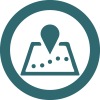Waivers
Netbookings has integrated waivers with all modules. Waivers are easy to setup and impliment. They can have text blocks for terms and conditions statements, text entry fields for answering questions and Yes/no ansers fields to questions that can show a warning if either status is not desired.
The guest then uses their finger on a smart phone, tablet or other touch screen. They can even use a mouse on their home computer to sign the document. Once all mandatory fields are entered and signed the document is encrypted and stored.
Waivers Setup
Each waiver can be setup to be signed every visit, once a year or only once.
Add text blocks, questions with enterable fields and questions which require a Yes/No answer. You can also set the status of a question as mandatory.

Staff Handling of Waivers
Staff can see at a glance the status of all guest waivers for a given day. The status are: Successfull, Warning, Rejected by Staff, Accepted by Staff.
For example you may require guests to answer No to all medical related questions. If they answer yes, the wiaver will appear in orange as a warning and staff can Approve or reject the waiver.
Rejected waivers show in red, successful waivers show in green.
Guests that have not yet filled in their waiver can be sent a link via SMS or Email with the click of a couple of buttons.
Notes:
- In some cases guests may be required to have signed more than one waiver.
- If you choose to print waivers, an icon to show which ones have been printed.

Signing Waivers
Guests can sign prior to arrival after receiving their email confirmation or upon arrival. Any device can be used to sign the waiver from a desktop pc to a tablet and/or smart phone.
If the guest has not successfully signed prior to arrival staff can click on Sign Waiver and then hand the guest a tablet for them to complete the form.

Tour Screen and Waivers
The Netbookings Tour screen displays each guest and the status of their required waiver. It can also be used to generate the guest waiver signing screen and view any signed waivers.